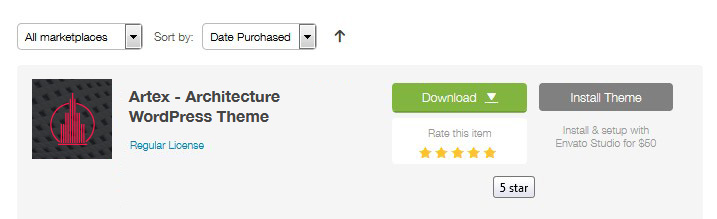Business Consulting WordPress Theme
Business WordPress Theme and Consulting Theme with Elementor.
Start
Steps to follow to install WordPress on your server
- 1. Before you install WordPress, first you will need a domain name and a hosting compatible with WordPress.
- From your cpanel: - create new database
- 2. Download latest version of WordPress and Using FTP client as Core FTP or any other client, upload this zip to your server and from cpanel – file list, unzip it and all files from folder created move them to your root (not root/wordpress)
- 3. Or Unzip it on your PC and using FTP Client, upload all files into your root.
- Next step is to check your domain and follow all steps.
- new user
- choose your password
- add user to your databse
- check all permissions
- save.
Installation
- 1. Install WordPress
- 2. From Themeforest – Your account – Download section, choose to download all files.
- 3. Unzip it using Free Unzip Software
- 4. Open Documentation folder and open index.html to your browser and use scroll from browser to see all infos.
-
If you want WooCommerce on your site, install it from https://wordpress.org/plugins/WooCommerce enable it and follow steps
If you don't need WooCommerce, don't download it but after Import is finish you will see some faild import errors , no worry, this are because you don't have WooCommerce on your site and will not import products dummy, categories.
- 1. Upload/Install our theme and activate it.
- 2. Click on "Begin installing plugins" install them all plugins..
- 3. After click on Return to Required Plugins Installer .
- 4. Check all an activate them.
- 5. In folder Import, open folder with name demo-import.
- - From left WordPress menu, choose Apperance and from here choose Import Demo Data
- - Install all Plugins that shows in Left under Appearance – Install Plugins
- - Activate all Plugins
- - Plugin One Click Demo Import will help you to install demo.
- - From left WordPress menu, choose Apperance and from here choose Import Demo Data
- - From folder Import open One Click Demo Import folder and you have:
- - Choose a XML file for content import: here choose import.xml
- - Choose a WIE or JSON file for widget import: here choose widgets.wie
- - Choose a JSON file for Redux import: redux.json and in box Enter the Redux option name: asibu_settings
- 6. After Import go to Settings - Readings, choose page Home for homepage and for blog, page Blog (if is not, you can create it from Pages).
- 7. From asibu Options, choose Import Options and from folder Import - Theme settings, click on Import from File and in box that is open, paste text copy ( you need to open file redux.json in notepad, select all and copy ); Click on Import button and Ok on box popup that is open.
- 8. Slide from our theme, is just Elementor background gallery. IMPORTANT:
- Sometimes, becaue of your server limit upload or max execution time, addons are not uploaded in plugin Unlimited Elements so you need to upload them all from folder Import - Addons
- You will see that new folder is created Payo Themes and here will be all our addons. Note:
- For image change on hover, please install plugin and enable it: Download WC Secondary Product Thumbnail

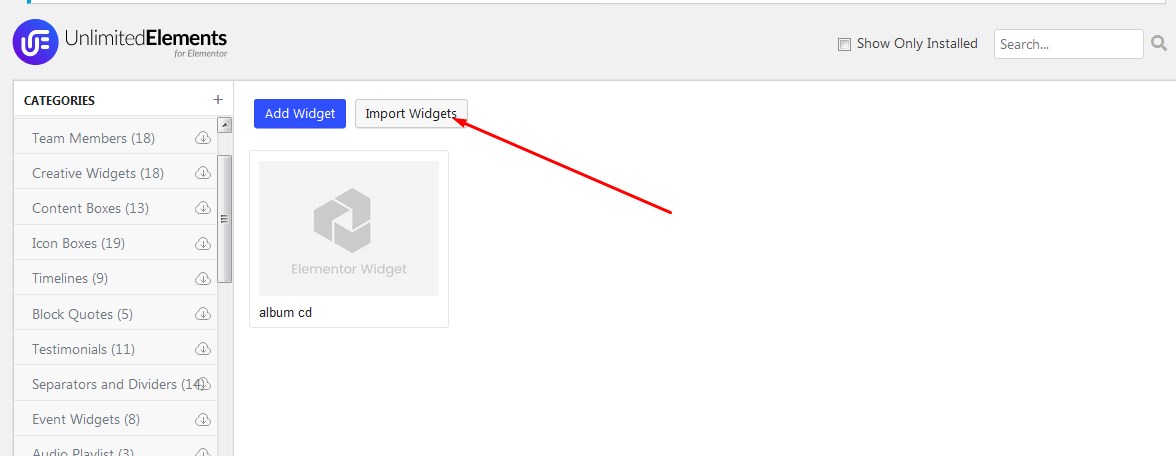
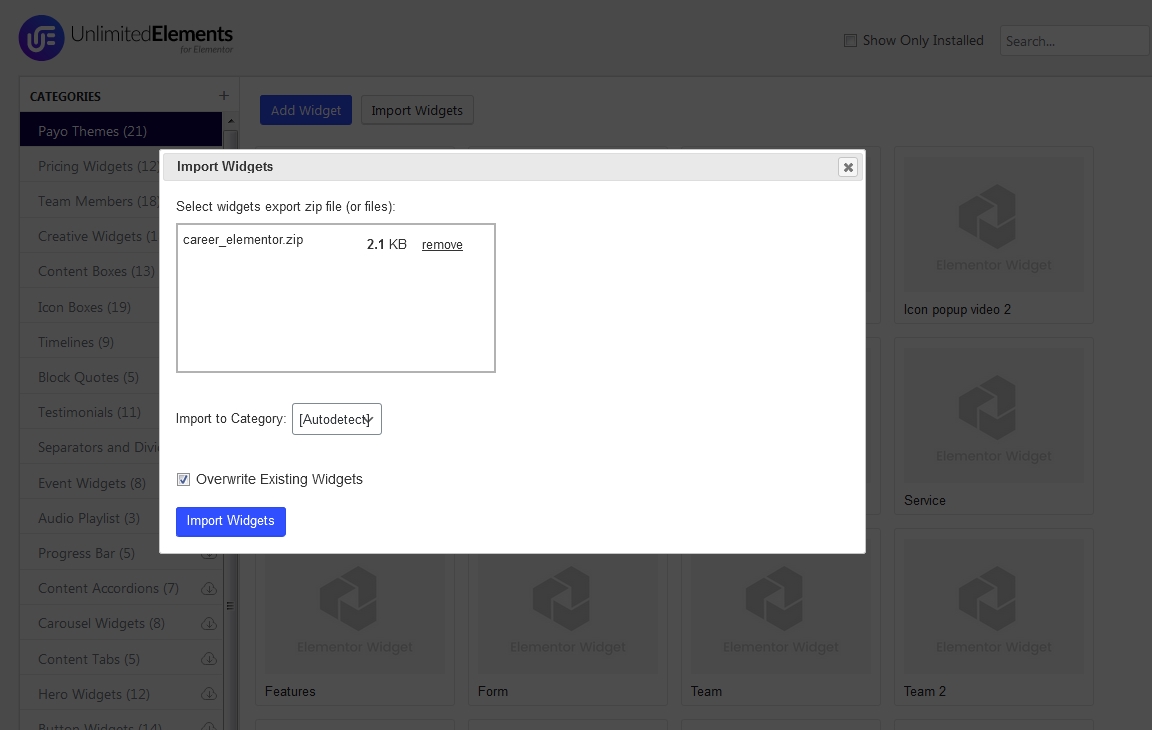
Demo Import
Setup
After installation and activate our theme or child theme (child theme works only with asibu installed) install and activate all plugins, click on asibu Options and hit button Save to load all options from theme option.
General
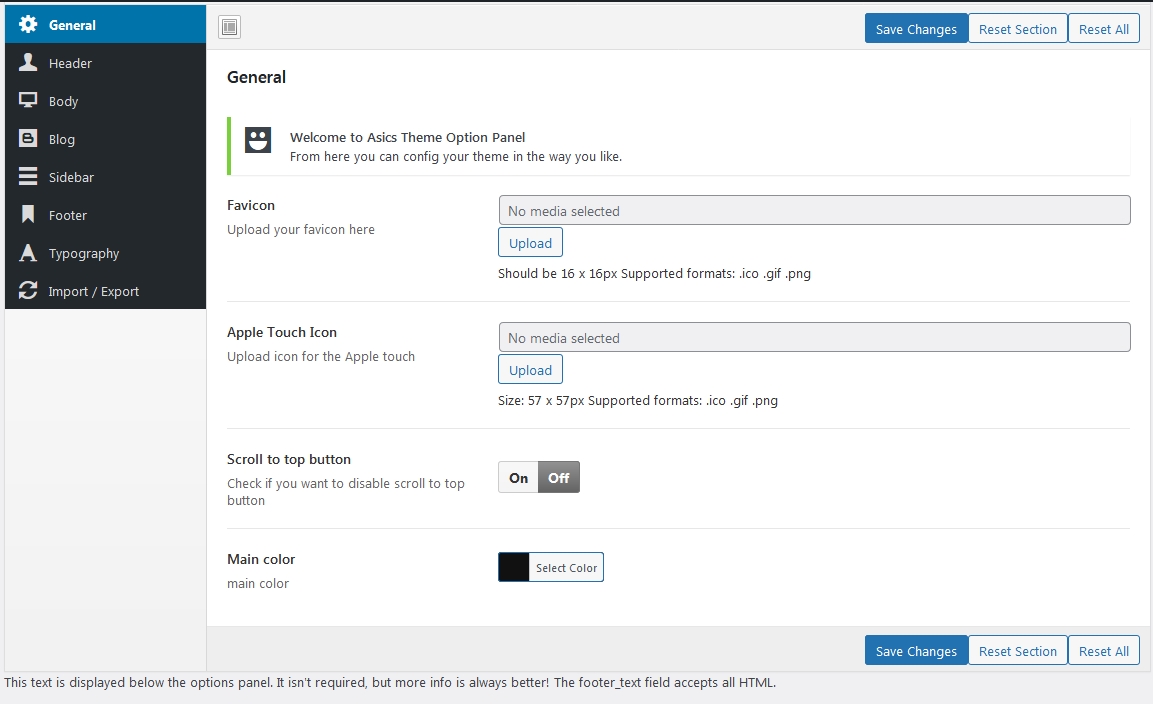
Header
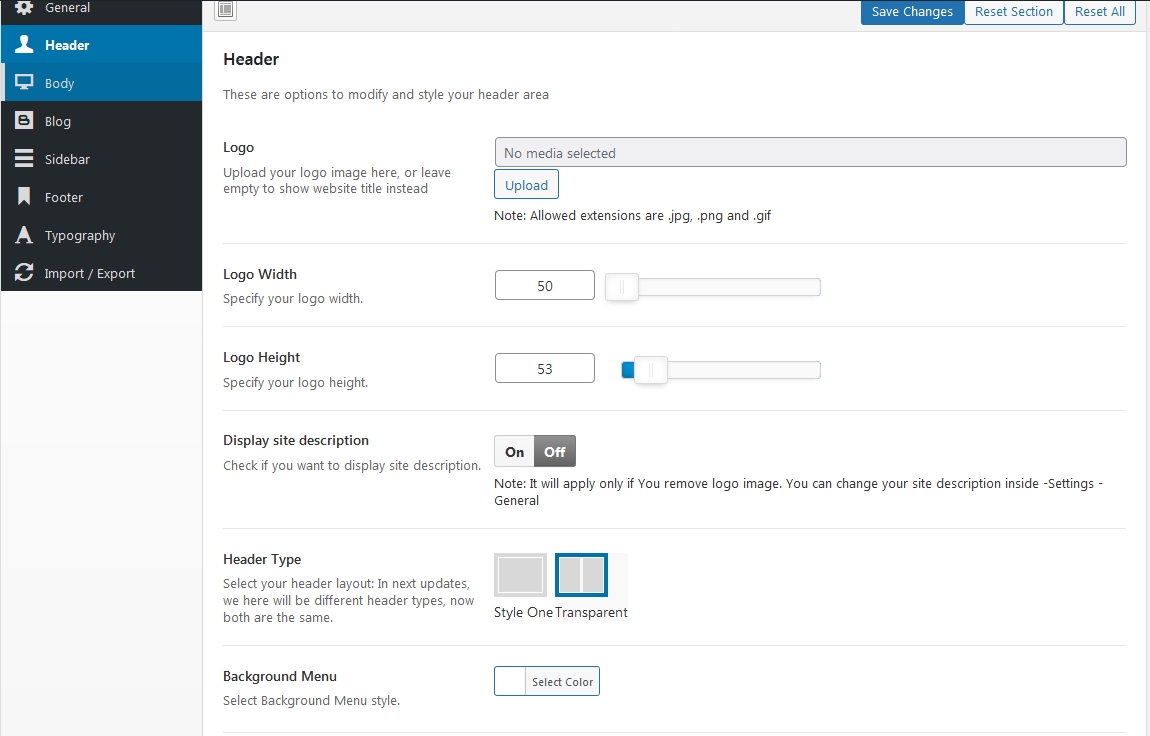
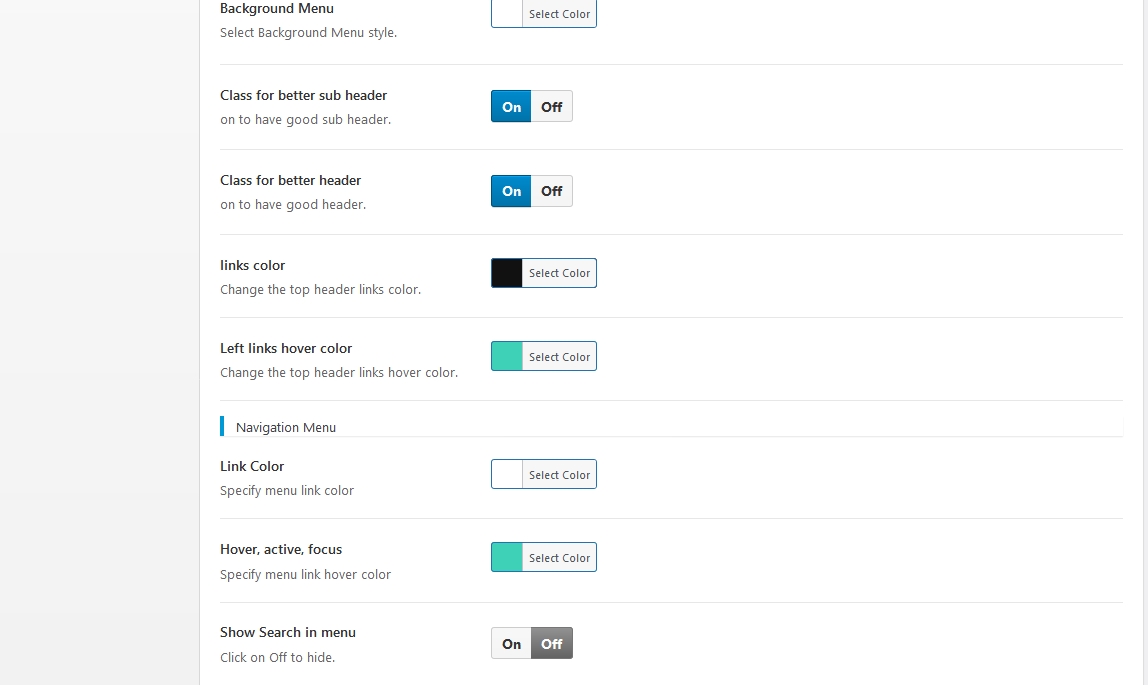
Body
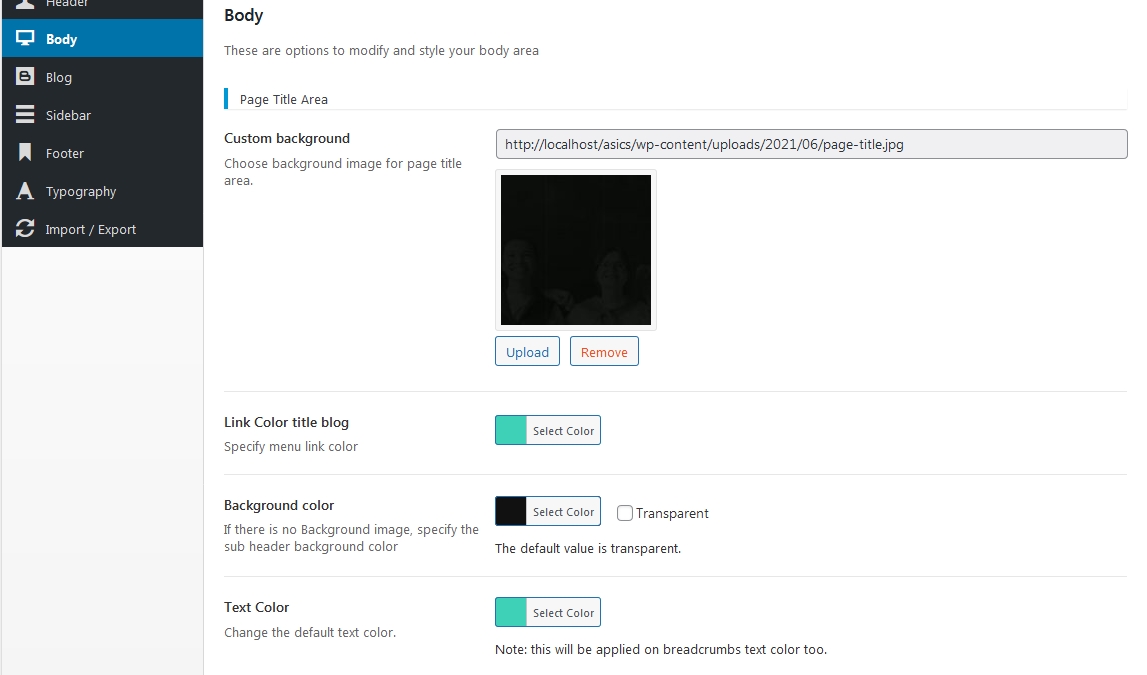
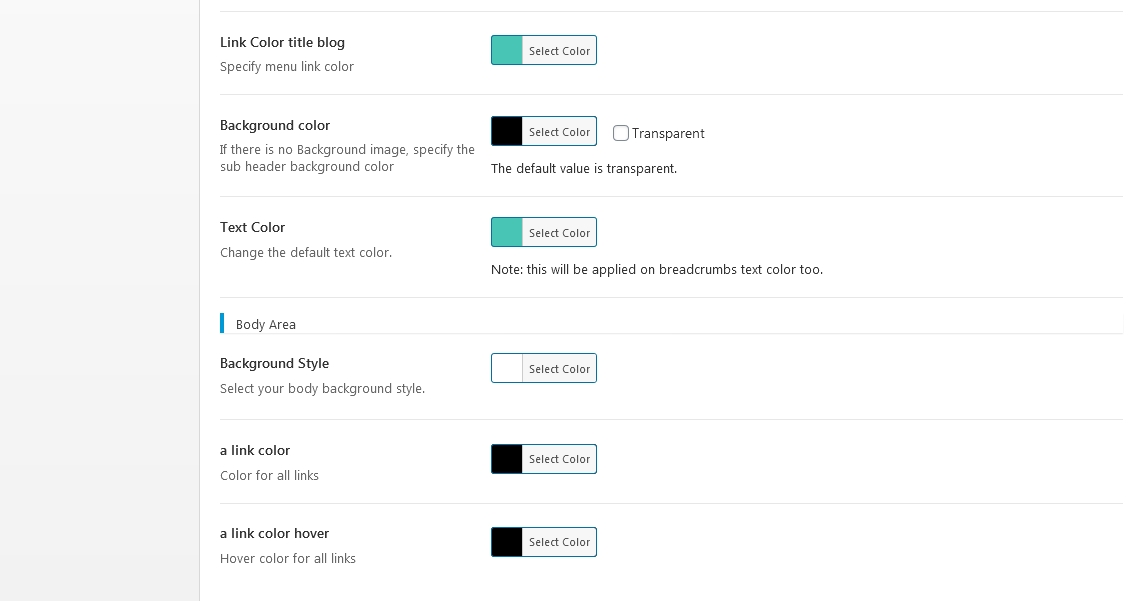
Blog
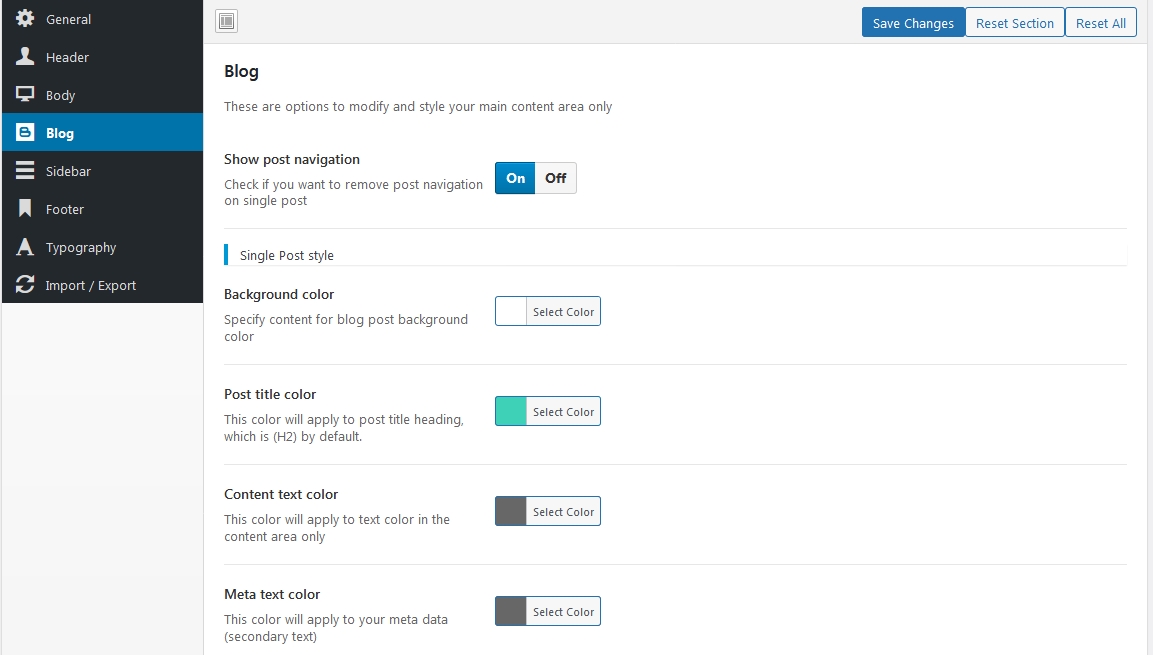
Sidebar
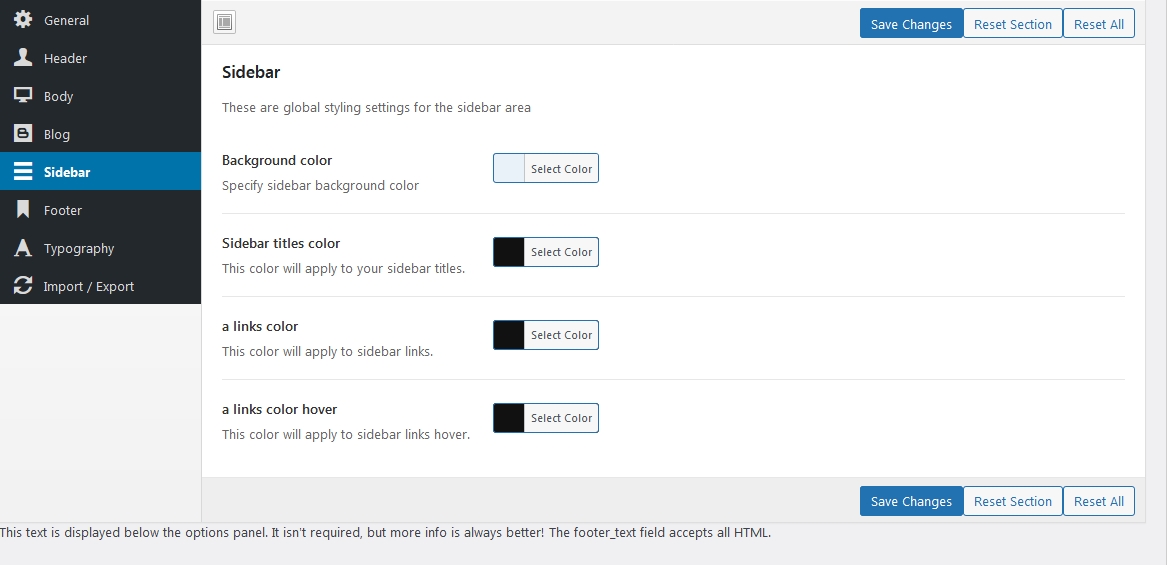
Footer Option to show or hide Footer Socials icons, Change text Follow us from footer, Change copyright, show menu or socials in footer, Enable/Disable Footer Widgets, Choose number of Footer Widget Column, background color of footer, links in footer

Typography Manage fonts and typography settings
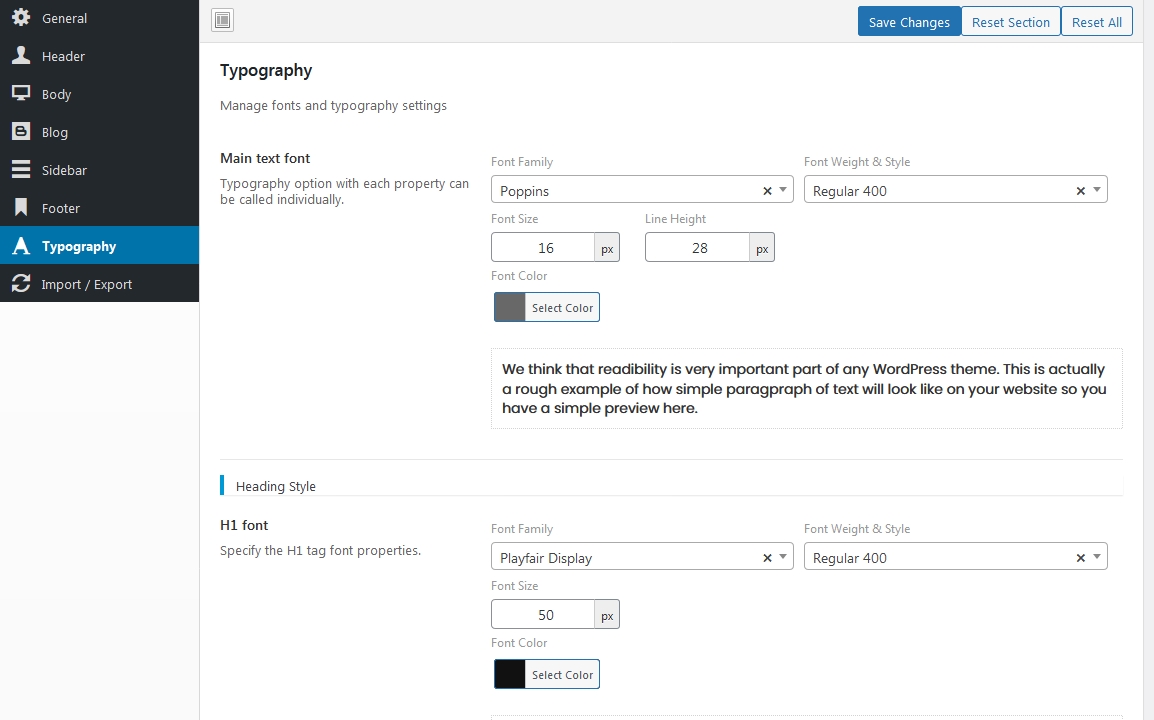
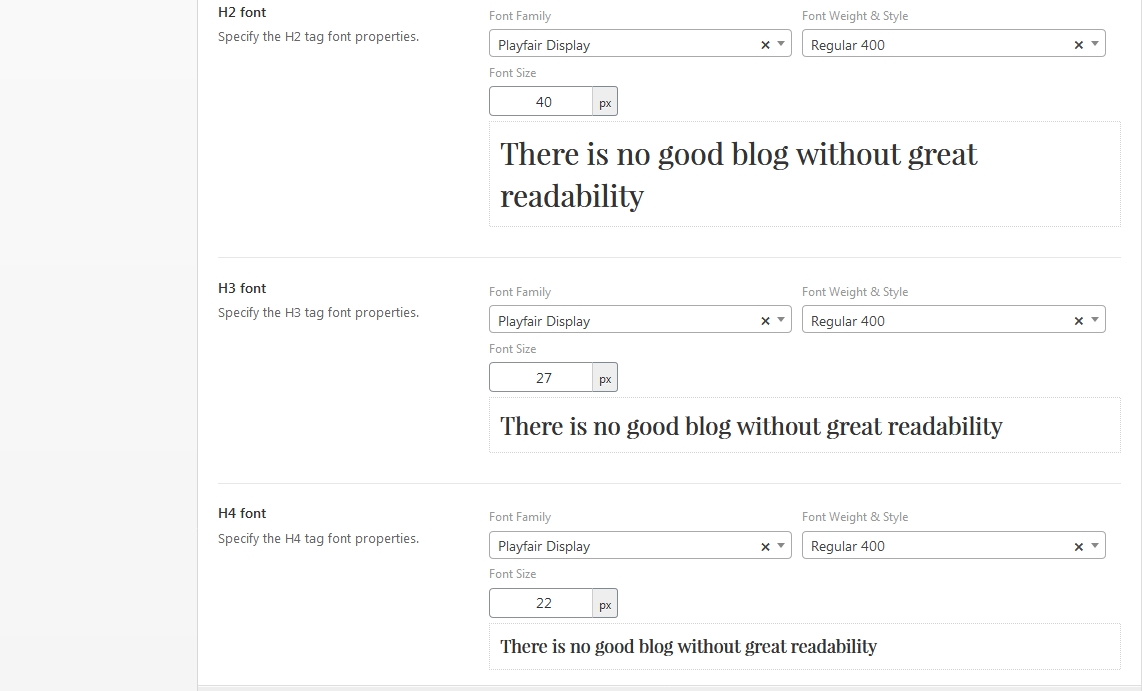
Import/Export This option is very important because you can use our settings (from folder Import demo-import - redux.json) and to import in Redux Options, so in seconds, you will have all settings like on our demo.
Go to folder Import - Theme settings, open file and copy all text, then go to asibu Options - Import\Export section, click on Import from file and paste here, then save.
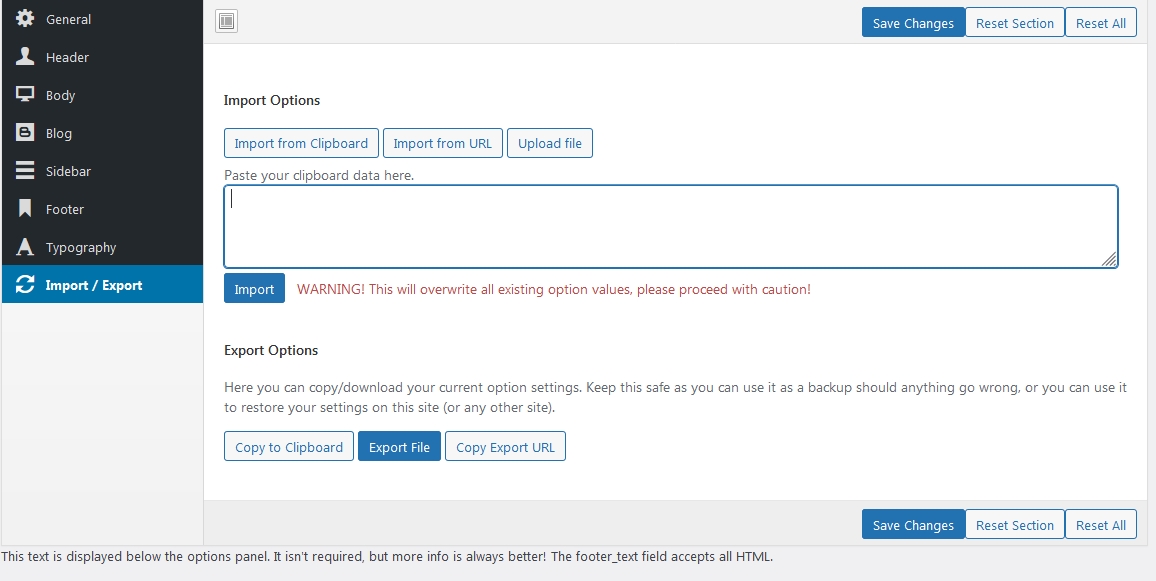
To Export your settings, click on Download Data File and keep it safe.
Update
First make full backup of your site, you can use Duplicator Plugin or any other Plugin to Backup your site.
To Update or asibu WordPress Theme, you need to use FTP Client (you can choose from WinSCP, Core FTP, FileZilla, etc), connect to your server, go to wp-content/themes/ rename folder asibu to _asibu or other name and upload latest version of theme. If you want to make changes, try to add css that you need to edit, in child theme asibu.
What is inside
From Themeforest – Your account – Download section, choose to download all files, will be one ZIP, unzip this and open folder created and you will find:
- Documentation
- asibu WordPress Theme
- asibu Child Theme
- Import folder with files to import
FAQ
I used Import XML but my front is not like in demo:
Is mean that you forgot to Import Addons for Unlimited Elements Plugin, please see section Installation, point 13
Or you didn't follow section Installation point 14 or point 9
Missing style sheet error when installing the theme
This error is only if you try to install all pack downloaded, You need to unzip and install only Theme asibu.zip
Error install theme or plugin,or link expired
THis error is only from your server and you need to speak with your host to rise limits for upload, before this, you can try to add in .htaccess at the end, before
# END WordPress:
php_value memory_limit 256M
php_value upload_max_filesize 64M
php_value post_max_size 64M
php_value max_execution_time 300
php_value max_input_time 1000
How to edit both Header and Footer ?
Our demo use Elementor for Header and Footer, so you need to edit using Elementor.
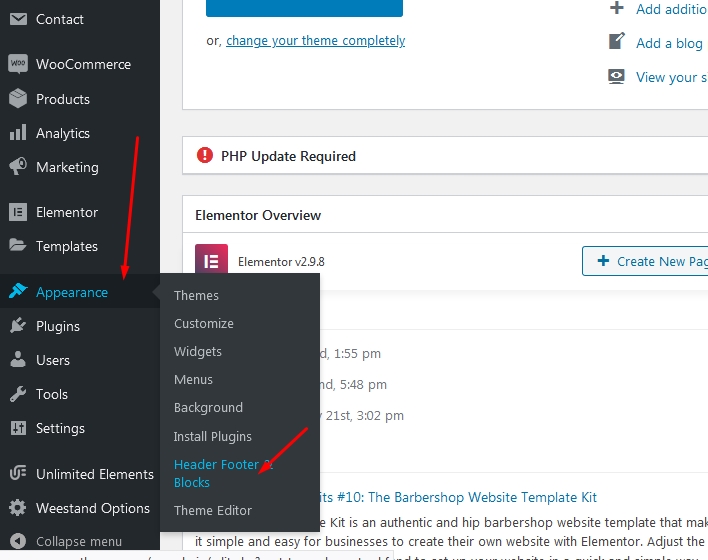
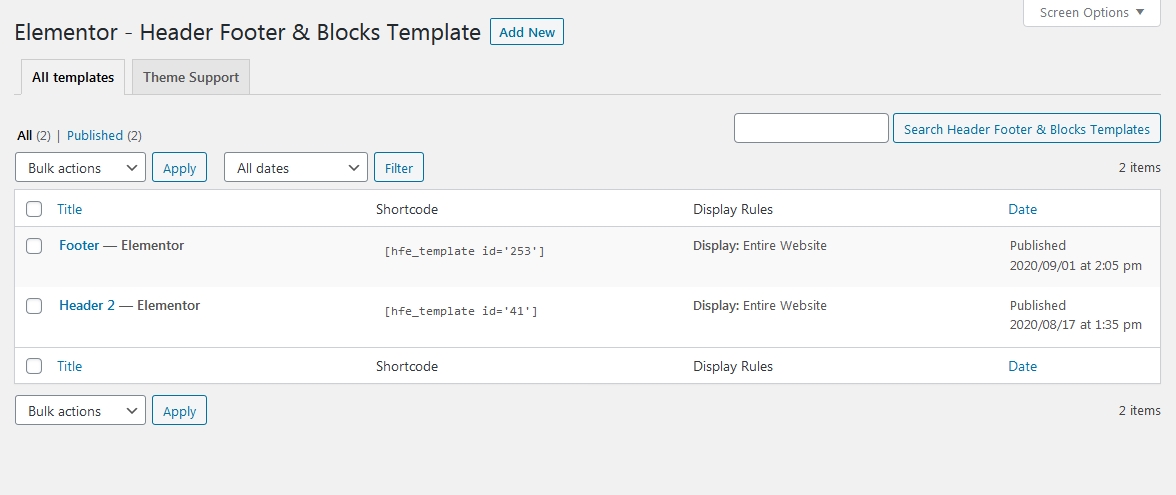
I can't upload your XML files
If you can't use Import function from WordPress, is mean that your server have low resources, php outdated (under 5.6), php size limit to small and you need to speak with your hosting to increase php execution time.
How to change footer socials
Click on asibu Options, choose Footer section, and here you need to have ON to edit Edit Social Icons, if you have Off, click ON and add your links.
Why some addons are locked?
We have Elementor free version but don't worry, all addons that we used in our demo, you can use it because are made by us, You need just to upload our pages made , see point 13. You don't need to buy extra licence to use addons that are made by us. You have them for free with our theme asibu.
I don't understand and i need help
Don't worry, we respect our customers, so you will be helped fast from one of our team. When you send us support ticket from our site, or from Themeforest Author Profile Form, don't forget to send us your url where theme asibu is installed, final url, purchase code, Images with your issue, User and Password from your site. All those to help you fast.
I need your support but is expired
On regular licence, your have 6 months support, If is expired, you need to Extend support to 12 months.
You can read Envato Item Support Policy.The package could not be installed.
The theme is missing the style.css stylesheet.
This error is because you try to install ALL PACK and not only WordPress Theme, Please chck steps 2+3 from Installation section. Install only Theme not antire pack (unzip it and there you can find our theme asibu.zip)
Links
Check Documentation Elementor
For Latest Posts for Widget, please install plugin Recent Posts Widget With Thumbnails
Support
If you need our Support, please go in Themeforest in asibu page, click on Tab Support.
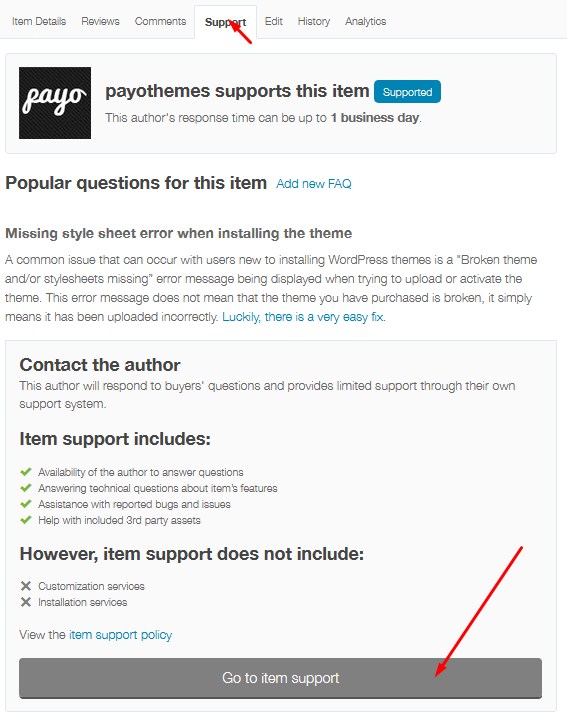
Credits
- Unlimited Elements for Elementor Page Builder
- Elementor Page Builder
- freepik.com
Review asibu Theme
If you like our theme, our support, please rate our theme, We will be so happy when we will see your rating for 5 stars and this we will help us so much in our job.
To rate our theme, is very simple, you need to login in your account in Themeforest, then click on Download and you will see our theme, choose stars and add your review.